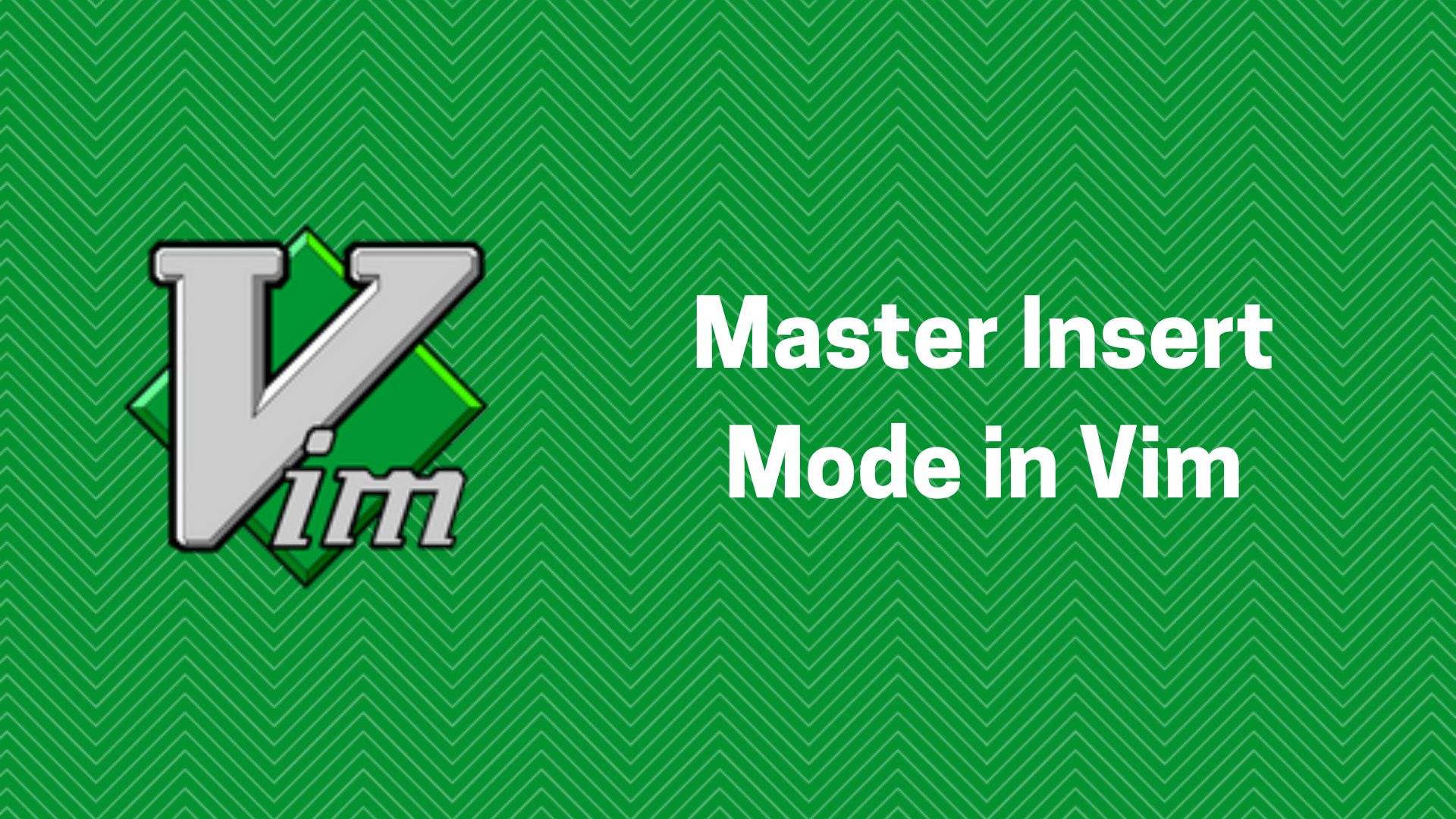Vim’s insert mode is one of the core ways you’ll interact with the text editor, so understanding how to effectively use it is crucial for becoming a Vim power user. In this article, we’ll dive deep into mastering insert mode and explore some of the powerful features and techniques you can use to streamline your text editing workflow.
Entering and Exiting Insert Mode
The most common way to enter insert mode in Vim is by pressing the i key. This will place your cursor at the current position and allow you to start typing. Some other common insert mode commands include:
a- Append text after the cursoro- Open a new line below the cursor and enter insert modeO- Open a new line above the cursor and enter insert modeI- Insert at the beginning of the current lineA- Append at the end of the current line
To exit insert mode and return to normal mode, simply press the <Esc> key.
Editing in Insert Mode
While in insert mode, you can use various keyboard shortcuts to navigate and edit your text more efficiently:
<Ctrl-h>- Delete the character before the cursor (same as backspace)<Ctrl-w>- Delete the word before the cursor<Ctrl-u>- Delete all text from the current cursor position to the beginning of the line<Ctrl-t>- Indent the current line<Ctrl-d>- Outdent the current line<Ctrl-n>and<Ctrl-p>- Autocomplete based on the text in the buffer
You can also use the arrow keys to move the cursor around, but it’s generally more efficient to use the h, j, k, and l keys for this purpose.
NOTE: I’ve used | to denote cursor position in the examples.
Here’s an example of using some of these insert mode editing shortcuts:
# Before
The quick brown fox jumps over the lazy dog.
# After pressing <Ctrl-h> a few times
The quick brown fox jumps over the lazy |.
# After pressing <Ctrl-w>
The quick brown fox jumps over the |
# After pressing <Ctrl-u>
|
Paste in Insert Mode
Pasting text in insert mode can be tricky, as Vim’s default behavior is to paste the text as if you had typed it character-by-character. To paste the contents of the clipboard without this behavior, you can use the following commands:
<Ctrl-r>0- Paste the contents of the default register (usually the last yanked or deleted text)<Ctrl-r>"- Paste the contents of the unnamed register (the last yanked or deleted text)<Ctrl-r>+- Paste the contents of the system clipboard
Here’s an example of pasting text using <Ctrl-r>+:
# Copy some text to your system clipboard
# Then in Vim, press <Ctrl-r>+ to paste the clipboard contents
The quick brown fox |jumps over the lazy dog.
Macros in Insert Mode
Vim’s powerful macro feature can also be used within insert mode to automate repetitive text insertions. To record a macro, start by pressing q followed by a register letter (e.g., qa). Then perform the actions you want to record, including any insert mode commands. Finally, press q again to stop recording. You can then replay the macro by pressing @a (or the register letter you used).
Here’s an example of recording and replaying a macro in insert mode:
# Record a macro that inserts "hello world" and moves down a line
qa
i
hello world|
<Esc>o
q
# Replay the macro 5 times
5@a
Advanced Insert Mode Techniques
In addition to the basic editing and pasting features, there are some more advanced insert mode techniques you can use:
Abbreviations
You can define abbreviations in Vim that will automatically expand when you type them in insert mode. This is useful for things like expanding common code snippets or inserting boilerplate text. To define an abbreviation, use the :iabbrev command:
:iabbrev @@ john@example.com|
Now, whenever you type @@ in insert mode, it will automatically expand to john@example.com.
Insert Mode Mappings
Just like in normal mode, you can create custom key mappings in insert mode to streamline your workflow. For example, you could remap the jk key combination to exit insert mode:
:inoremap jk <Esc>
Now, instead of having to reach for the <Esc> key, you can simply type jk to return to normal mode.
Conclusion
Mastering insert mode in Vim is an important step towards becoming a more efficient and productive Vim user. By understanding the various commands, shortcuts, and advanced techniques covered in this article, you’ll be able to navigate, edit, and automate your text editing workflows more effectively. Keep practicing and exploring Vim’s insert mode features, and you’ll be an insert mode expert in no time!
Happy Vimming