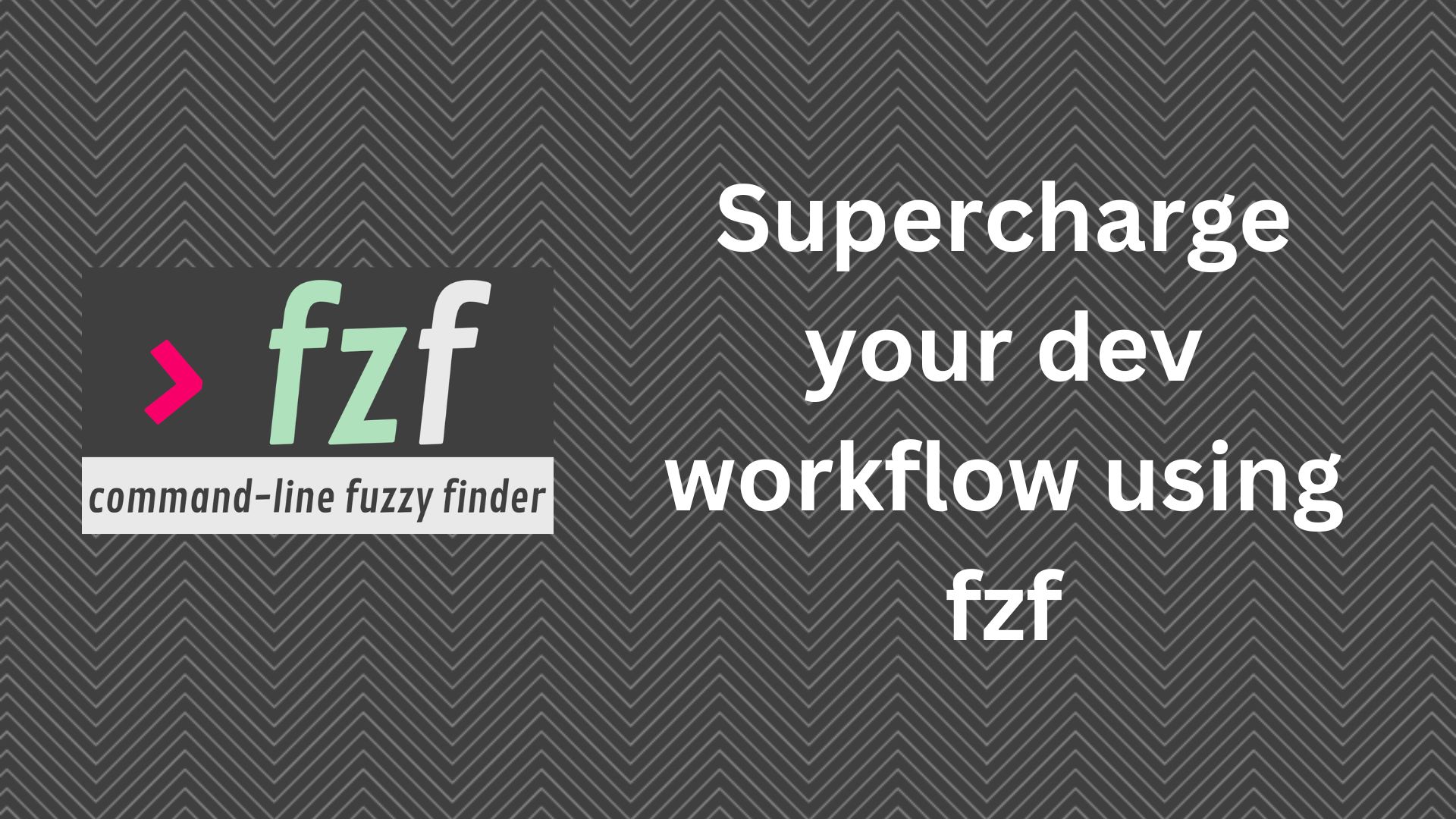I spend most of my time (almost 99%) on my terminal. So obviously whatever I’m doing on it should be as fast as possible, requiring me to type as few keystrokes as possible. Although tmux solves a good chunk of this problem, sometimes you’ve to navigate between different types of lists a lot within the same terminal window. And that’s where fzf shines.
fzf is a command line utility which makes searching files a breeze. Although it has many great flags in by itself, it really shines when combined with other unix commands, utilising its power to the fullest.
In this article, I’ll be going through some of my most used fzf bash functions which take my developer experience to the next level. You can use these bash functions in your .zshrc or .bashrc for global usage.
NOTE: I’ve used the nvim command in many of these bash functions, you can replace it with your favorite code editor of choice. For VSCode users, you can just replace the nvim command with code command.
Quick Navigation with fcd
One of the most common tasks in the terminal is navigating between directories. With fcd, you can quickly find and change to any directory:
fcd() {
local dir
dir=$(find ${1:-.} -type d 2> /dev/null | fzf --preview 'tree -C {} | head -n 100' +m) && cd "$dir"
}
Just type fcd and you’ll be presented with a list of directories. Start typing to filter, and press Enter to change to the selected directory.
Explanation:
find ${1:-.} -type d: Searches for directories, starting from the current directory (or a specified directory)fzf --preview 'tree -C {} | head -n 100': Uses fzf to select a directory, with a preview showing the directory structurecd "$dir": Changes to the selected directory
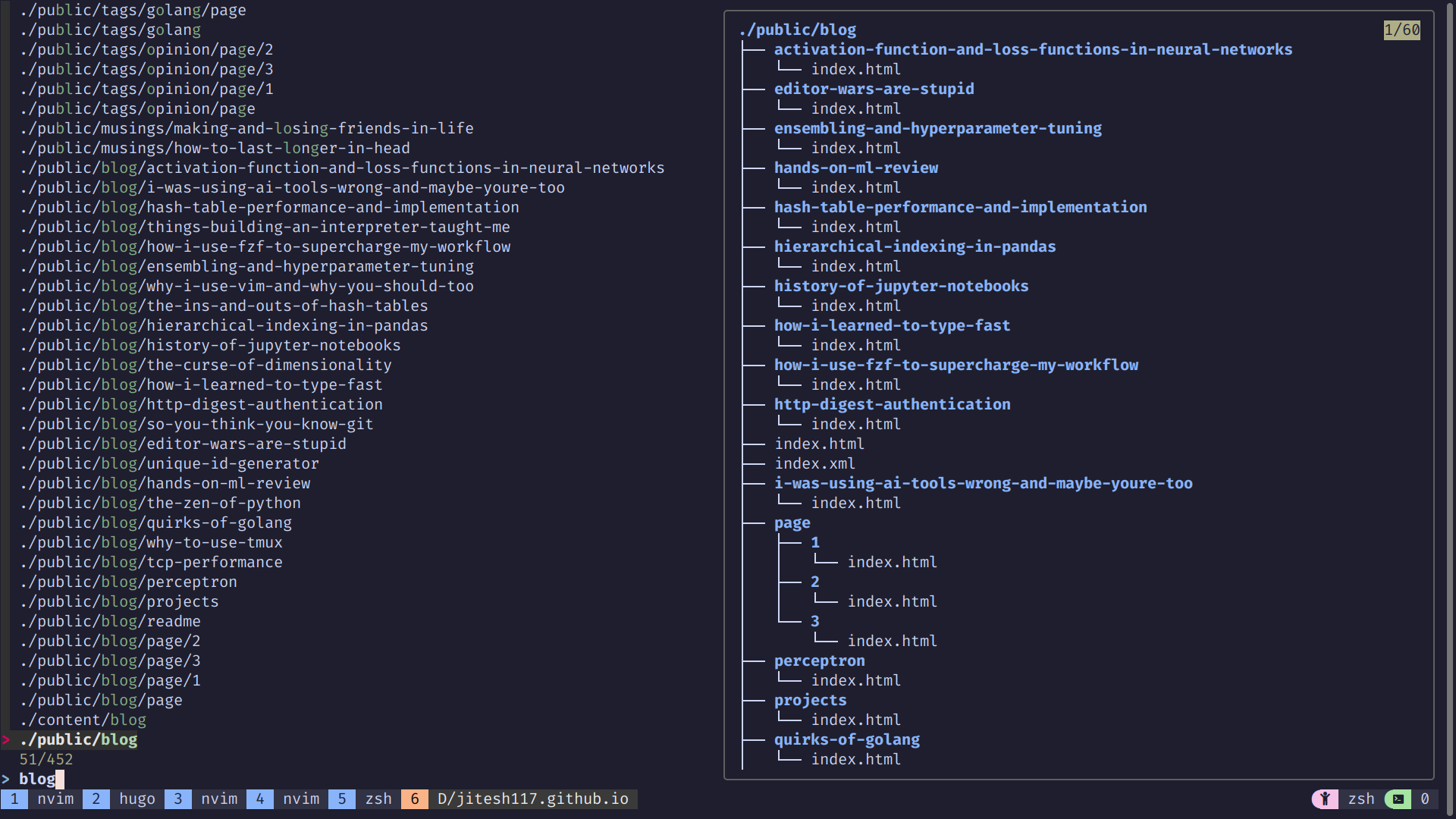
Fuzzy File Editing with fzp
Open files for editing becomes a breeze with this funciton. It basically fuzzy finds the file you’re looking for and shows a nice looking preview pane for your convenience.
fzp() {
local file
file=$(fzf --preview 'batcat --style=numbers --color=always --theme=TwoDark {} || cat {}' \
--height=100% --layout=reverse --border \
--preview-window=right:60%:wrap)
if [[ -n "$file" ]]; then
nvim "$file"
fi
}
Explanation:
fzf --preview '...': Uses fzf to select a file, with a preview usingbatcat(orcatas fallback)nvim "$file": Opens the selected file in Neovim
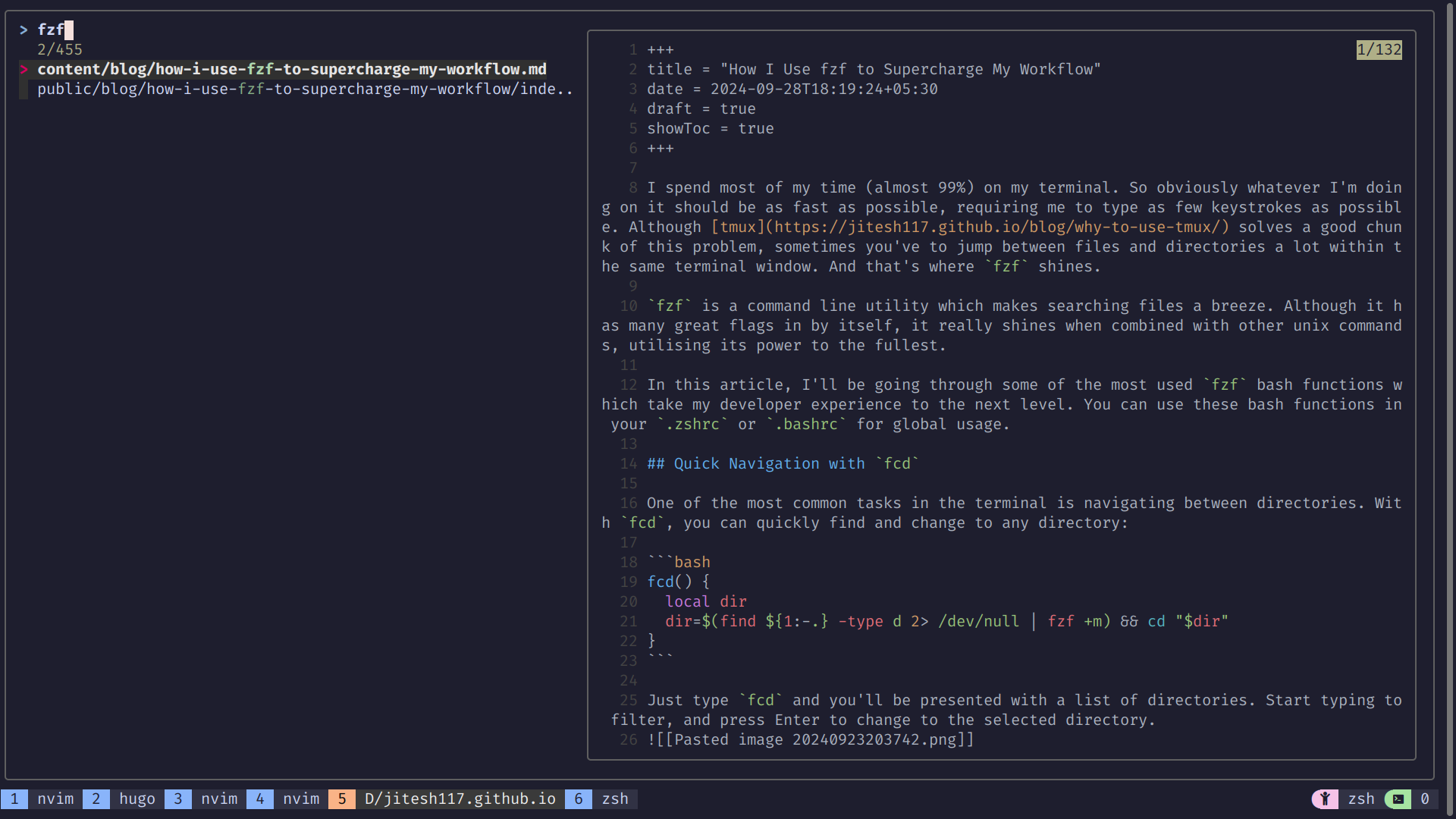
Command History Search with fzh
Remembering complex commands can be challenging. With fzh, you can easily search and re-run your command history:
fzh() {
local selected_command
selected_command=$(history | fzf --tac --height 40% --reverse --query="$LBUFFER" | sed 's/^[ ]*[0-9]\+[ ]*//')
if [ -n "$selected_command" ]; then
eval "$selected_command"
fi
}
Explanation:
history: Lists command historyfzf --tac --height 40% --reverse --query="$LBUFFER": Uses fzf to select a command, with reverse order and initial querysed 's/^[ ]*[0-9]\+[ ]*//': Removes the command number from the history outputeval "$selected_command": Executes the selected command
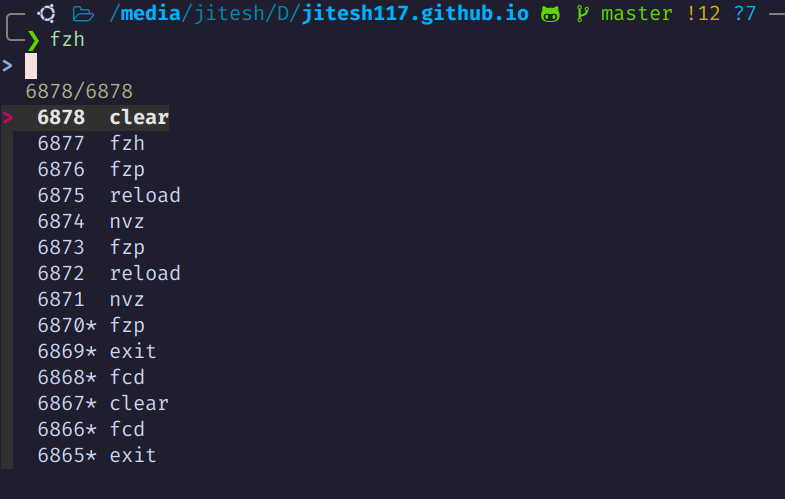
Just type fzh and start searching your command history.
Fuzzy Copy with fzcp
The fzcp function allows you to interactively select a source file and a destination directory for copying:
fzcp() {
local src_file dest_dir
src_file=$(find . -type f | fzf --preview 'batcat --style=numbers --color=always --theme=TwoDark --line-range :500 {}' --height=40%)
[[ -n "$src_file" ]] && dest_dir=$(find . -type d | fzf --preview 'tree -C {} | head -100' --height=40%) && \
cp "$src_file" "$dest_dir"
}
Explanation:
find . -type f: Lists all files in the current directory and subdirectories- First
fzfcommand: Allows selection of the source file, with a preview usingbatcat - Second
fzfcommand: Allows selection of the destination directory, with a preview usingtree cp "$src_file" "$dest_dir": Copies the selected file to the selected directory
Usage: Simply type fzcp in your terminal. You’ll first be prompted to select a file to copy, then a directory to copy it to.
I didn’t include the screenshot as it’s very similar to the fcd function.
Fuzzy Move with fzmv
The fzmv function is similar to fzcp, but it moves the file instead of copying it:
fzmv() {
local src_file dest_dir
src_file=$(find . -type f | fzf --preview 'batcat --style=numbers --color=always --theme=TwoDark --line-range :500 {}' --height=40%)
[[ -n "$src_file" ]] && dest_dir=$(find . -type d | fzf --preview 'tree -C {} | head -100' --height=40%) && \
mv "$src_file" "$dest_dir"
}
Explanation:
- The function structure is identical to
fzcp - The only difference is the final command:
mv "$src_file" "$dest_dir", which moves the file instead of copying it
Usage: Type fzmv in your terminal. You’ll be prompted to select a file to move, then a directory to move it to.
I didn’t include the screenshot as it’s very similar to the fcd function.
Process Management with fzkill
Need to kill a process but can’t remember its PID? fzkill to the rescue:
fzkill() {
local pid
pid=$(ps -ef | fzf --preview 'echo {}' | awk '{print $2}') && kill -9 "$pid"
}
Explanation:
ps -ef: Lists all processesfzf --preview 'echo {}': Uses fzf to select a process, with a preview of the process detailsawk '{print $2}': Extracts the PID from the selected processkill -9 "$pid": Forcefully terminates the selected process

Run fzkill, select the process, and it’s gone!
Git Branch Management with fzswitch
Switching between git branches becomes a visual treat with fzswitch:
fzswitch() {
local branch
branch=$(git branch --all | grep -v '\*' | sed 's/remotes\/origin\///' | sort -u |
fzf --preview 'git log --oneline --color=always $(echo {})')
if [[ -n "$branch" ]]; then
git checkout "$branch"
fi
}
Explanation:
git branch --all: Lists all branches (local and remote)grep -v '\*': Excludes the current branchsed 's/remotes\/origin\///': Removes the ‘remotes/origin/’ prefix from remote branchessort -u: Sorts and removes duplicatesfzf --preview 'git log ...': Uses fzf to select a branch, with a preview of the branch’s commit historygit checkout "$branch": Checks out the selected branch
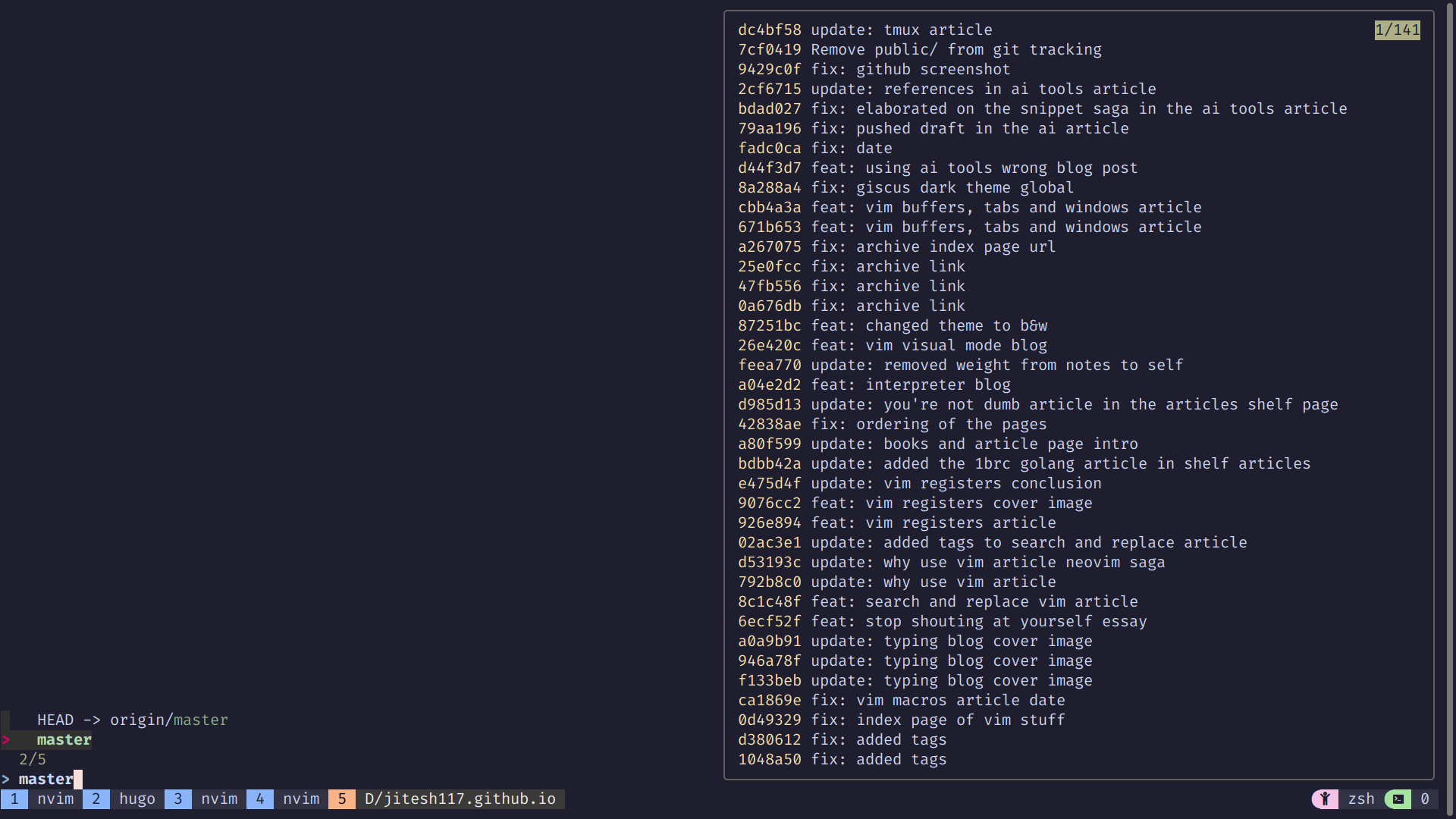
This function shows all branches (local and remote) and even provides a preview of the branch’s commit history.
Smart File Removal with fzrm and fzrmrf
Deleting files and directories becomes more interactive and safer with these functions:
fzrm() {
local file
file=$(find . -type f | fzf --preview 'batcat --style=numbers --color=always --theme=TwoDark --line-range :500 {}') && rm "$file"
}
fzrmrf() {
local dir
dir=$(find ${1:-.} -type d 2> /dev/null | fzf --preview 'tree -C {} | head -100' \
--height=100% --layout=reverse --border --preview-window=right:60%:wrap)
if [[ -n "$dir" ]]; then
echo "Are you sure you want to delete the directory '$dir' and its contents? (y/n)"
read -r confirm
if [[ "$confirm" == "y" ]]; then
rm -rf "$dir"
echo "'$dir' has been deleted."
else
echo "Deletion canceled."
fi
fi
}
Explanation
find . -type f: Lists all files in the current directory and subdirectoriesfzf --preview '...': Uses fzf to select a file, with a preview usingbatcatrm "$file": Removes the selected file
Explanation for fzrmrf:
find ${1:-.} -type d: Lists all directories, starting from the current directory (or a specified directory)fzf --preview '...': Uses fzf to select a directory, with a preview of its contents- Confirmation prompt and
rm -rf "$dir": Asks for confirmation before forcefully removing the selected directory and its contents
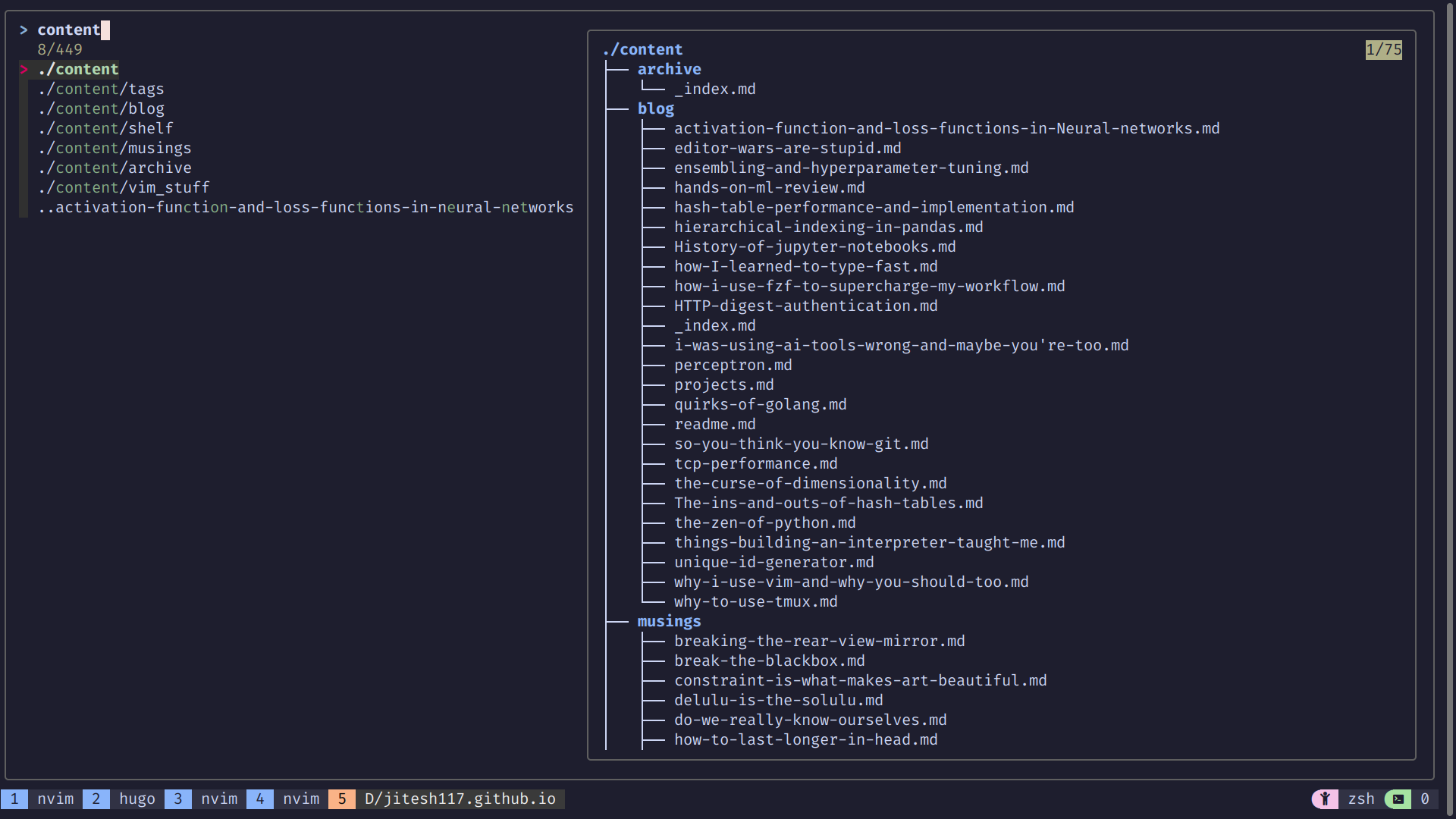
fzrm allows you to interactively select and delete individual files, while fzrmrf provides a safe way to delete entire directories with a confirmation step.
Conclusion
These fzf-powered functions have significantly improved my terminal workflow. They allow me to navigate, edit, and manage files and processes with unprecedented speed and ease. By incorporating these into your own setup, you can supercharge your terminal experience and boost your productivity.
Remember, the beauty of these functions is that you can customize them to fit your specific needs. Feel free to modify and extend them to create your perfect terminal environment!