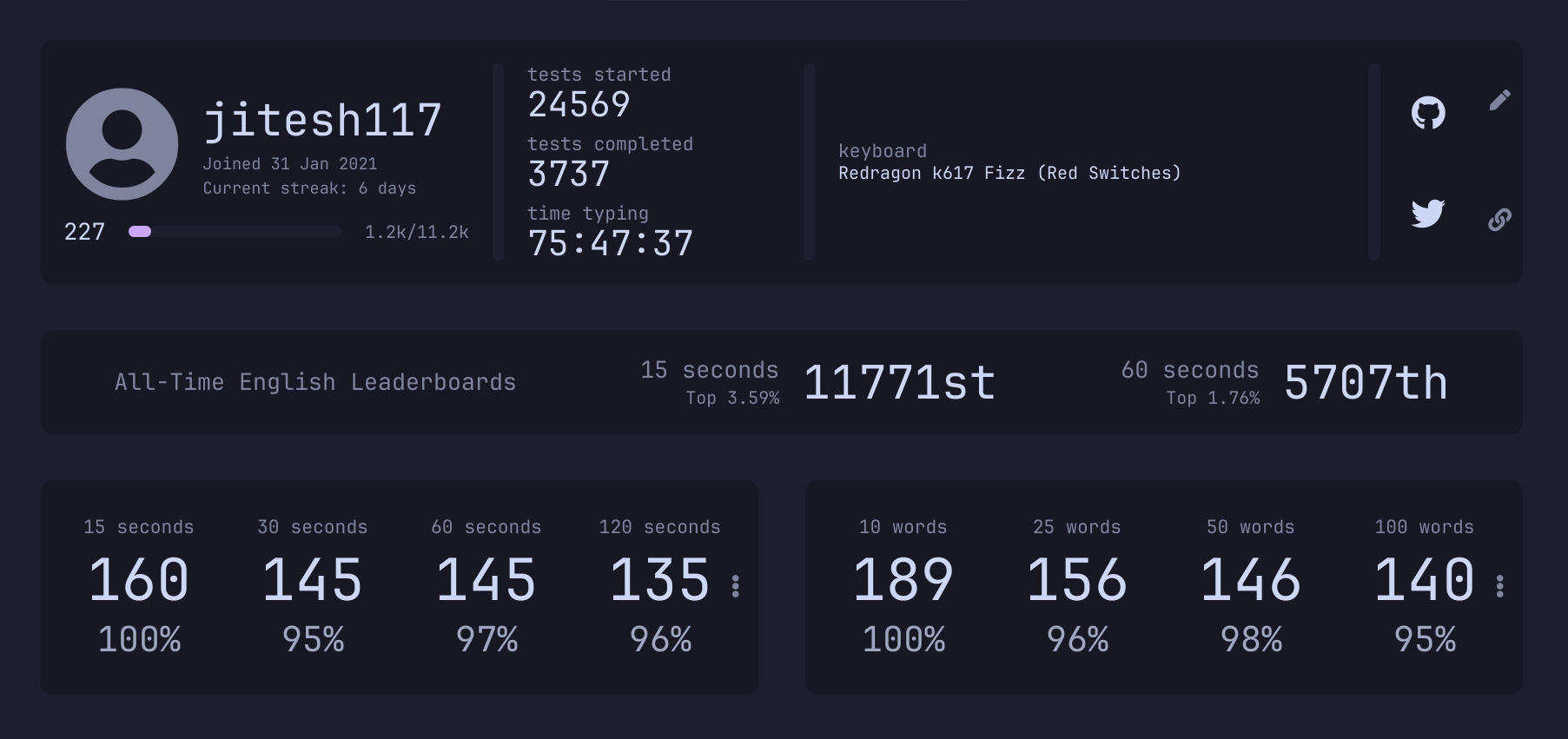In this article I’m going to write about a topic very close to my heart, which is “How I Learned to type Faster”. Typing fast has been a game changer for me, and I believe anyone who types fast can become at least twice as productive as they already are.
But why bother to type fast?
1. It just really impresses people
When people see me typing while coding, the single biggest compliment I’ve got is “Wow! You type really fast”. Although it’s not the kind of compliment which I would like to hear more, but still it feels pretty good.
2. Increases productivity
Since everything in this age is related to being in front of a computer, you kinda have to spend most of your time with your keyboard. So if you can get yourself to communicate with your device at almost the speed of your thoughts, it really makes life a bit easier.
3. Encourages creativity
But is this what typing fast is about? to save time? Well, NO. What typing fast really made easier for me is to focus on what to write rather than thinking how to write. This would be possible only when your full attention is to think about the content rather than finding out which key to press.
How to actually learn to type fast?
Typing is one of those skills where the path to learn it is quite clearly paved out for you already. One thing to keep in mind is to just Practice More™. It’s really that simple. But how and where to practice, you might ask.
There are some simple steps to repeat every single day which will help you to type faster.
1. Learn your keyboard shortcuts
Getting used to your keyboard shortcuts really make a huge difference when typing. And I’m not talking just about the standard Ctrl + C /V /Backspace, I’m talking about knowing some tool specific shortcuts like your text editor, web browser, excel, or anything you spend your most time on.
Knowing those little shortcuts can really make a difference.
2. Practice on MonkeyType
When I started learning touch typing, MonkeyType didn’t exist. I used to use Keybr and 10FastFingers. But in my opinion they’re quite format specific and MonkeyType has got all of their features and much more customization abilities.
3. Try to only use the keyboard
Try to refrain using the mouse whenever you can. For example:
1.Alt + Tab (Switch Tabs)
Ctrl + Shift + N(New Incognito Window): Opens a new private browsing window in most web browsers, allowing you to browse the web without saving any history or cookies.Ctrl + Shift + T(Reopen Closed Tab): Reopens the last closed tab in your web browser, allowing you to quickly restore accidentally closed tabs.Ctrl + Shift + L(Lock Screen): Locks your computer screen, requiring a password to unlock it and resume use.Alt + F4(Close Window): Closes the currently active window or application. This shortcut is particularly useful for quickly closing programs or windows.Ctrl + Shift + V(Paste without Formatting): Pastes the contents of the clipboard into the current position without carrying over any formatting from the source.Ctrl + Shift + Tab(Switch Tabs Backwards): Moves backward through the tabs in your web browser or other tabbed interface applications.Windows key + D(Show Desktop): Minimizes all open windows and shows the desktop. Pressing the shortcut again restores the minimized windows.Alt + Enter(Open Properties): Opens the properties dialog for the selected file or folder in Windows Explorer, allowing you to view and modify its properties.
4. Don’t look at your keyboard
At first you’d feel like looking at the keyboard to find that one little key, but DO NOT do that if you really want to improve. The main focus should not be on the speed at this stage, but the fact that you can remember which key is where.
5. Learn the keyboard layout.
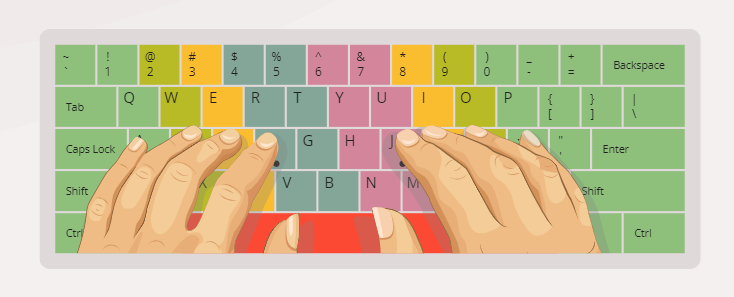
My tip to improve your typing speed is to feel for the F and the J. As most of you know, those are the letters you feel for first on the keyboard. As time goes by, and you learn how to type without looking, you will not even really have to “feel” for the F and the J you will just learn the keyboard.
But if you feel like some finger positions are little awkward for your hands, feel free to modify the position a bit. For example most finger position charts advice to use the left middle finger for
c, but for me it didn’t feel that good so I presscusing my index finger. Likewise you can change the positions according to your hand feel too.
It is also important to familiarize yourself with the keyboard you are using. - This is essential as, if you can map the keyboard out in your mind, you wont need to look away from the screen to locate the key you need. This would also minimize time spent between getting your many thoughts onto the screen before loosing them (again).
If you are typing 60 wpm or higher, and want to get better, and not get carpal tunnel: buy a mechanical keyboard. I use red switch, and after an hour of typing, my fingers still feel fine. I wouldn’t recommend red for most typists–It doesn’t have the feedback that other switch types have, and takes a while to get used to not bottoming out the keys all the time. But it turned out to be a great investment after using a membrane keyboard for so long. But in the end it all depends on your taste and needs.
7. Use Vim keybindings
If you’re not familiar with Vim, you can refer to this article of mine.
Vim makes you utilize your keyboard to its full extent. The things which you can do using Vim motions just can’t be described in words. You have to experience it yourself. At first you’d feel like the learning curve is more like a wall than a slope. But after you cross that curve, it’d feel more like a slide.
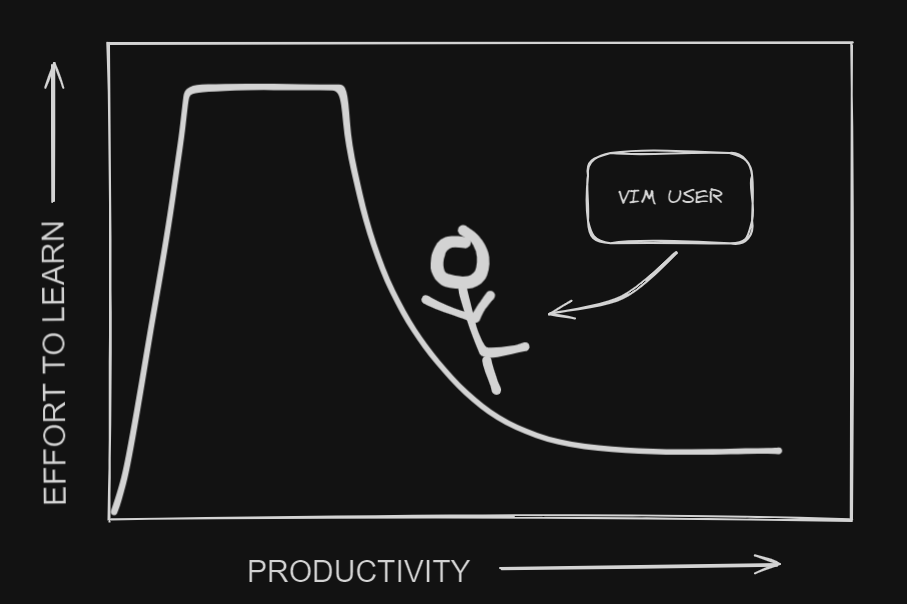
6. Do NOT compare yourself with others
Every person has their own pace of learning. I remember when I started touch typing, I would get so happy when I would cross a new Personal Best, be it 20 WPM, 50 WPM or 100 WPM. Every milestone felt so big. At one point I thought I should only strive for 70 WPM and should stop trying to improve more at that point as I thought what’s the point of being a tad more fast? But the practice had become so ingrained in my daily schedule that I didn’t even thought of it as a chore anymore.
So just remember that when you’re looking at a person’s top speed, there had been a lots of ups and downs in their graph and it didn’t happen overnight. Everyone starts from that same ~20 WPM at the beginning.
The plateau phase
There would come a time, well many times in fact where you would feel like you’re just not improving and maybe you’ve maxed out your typing speed. But the fact is that the speed gain would come in bursts and suddenly. Just keep going and don’t stop practising. I was stuck in the 70-90 and 100-120 range for too long before breaking my Personal Best.
You can look at my 60s graph for instance:
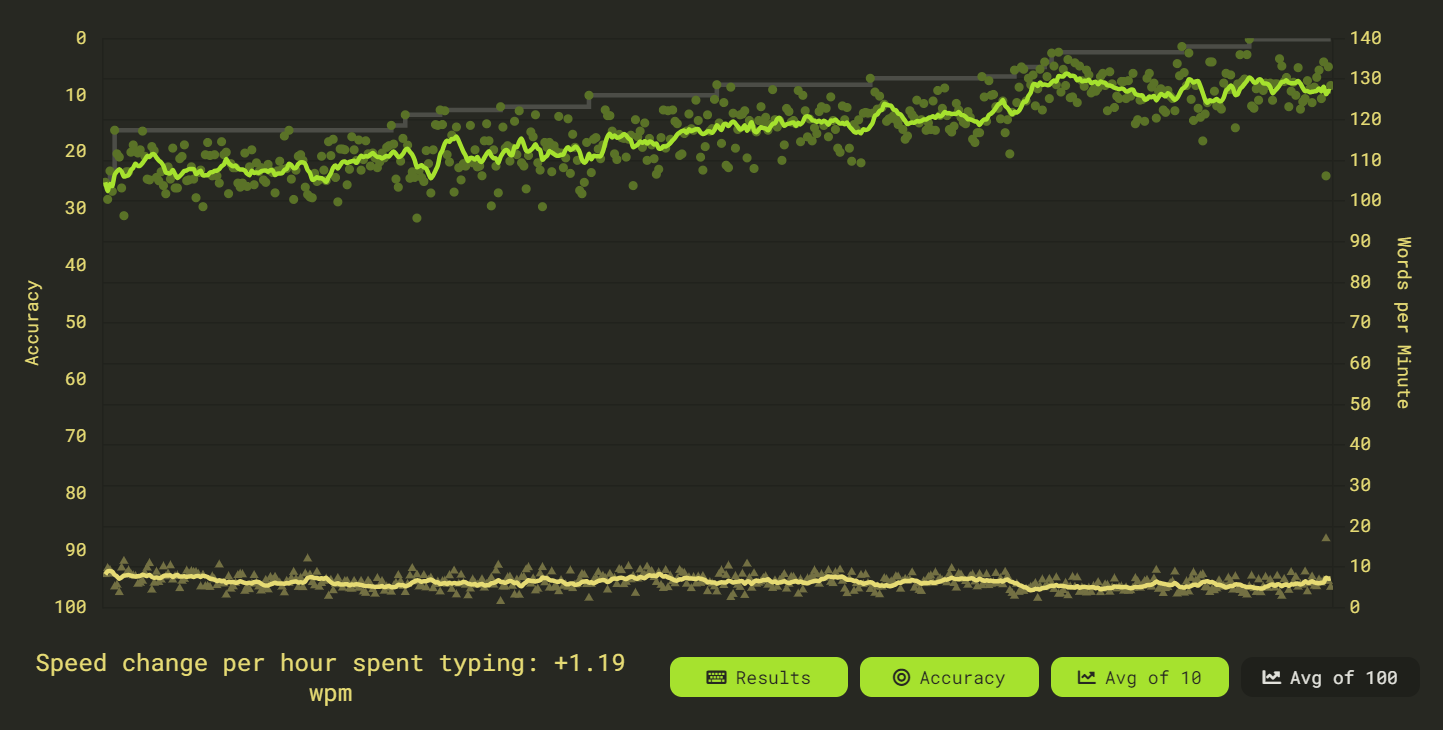
Conclusion
Getting really good at typing fast isn’t just about saving time. It’s about being way more productive, creative, and efficient. By practicing typing, you can impress people with how quick you are, make your work smoother, and focus more on what you’re writing instead of how you’re typing it. With regular practice and using shortcuts, you can get better at typing faster and making fewer mistakes, which helps you get more done in both your personal and work life.
Just remember, getting good at typing might be tough sometimes, but if you keep trying, you’ll get there. Don’t worry about comparing yourself to others—focus on your own progress. With time and effort, you’ll break through any barriers and reach your goals. So, keep typing, keep practicing, and enjoy getting better one step at a time.